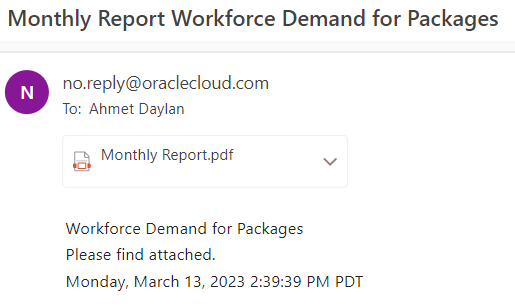Burst definitions in Narrative Reporting is very powerful when you want to deliver the reports out with an email attachment. Good news is email address that you are defining for the report delivery does not have to be a user in your EPM cloud environments.

You can simply start definitions by clicking on the plus (+) sign and continue by selecting your Bursting Artifact as your report. You can give a name to the definition. In this example, it is called “Monthly Workforce Demand“. In this business case, suppose I am connecting to Strategic Workforce Planning instance from Narrative Reporting and I will be sending Workforce Demand to Executive Team.
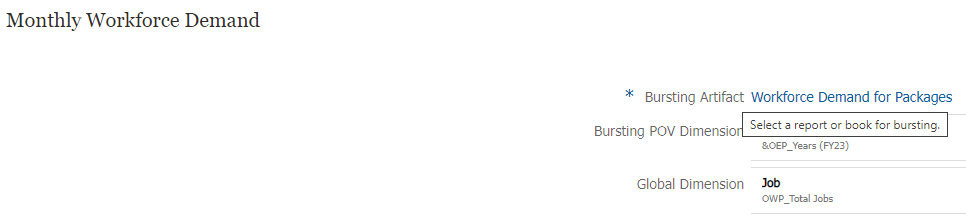
Once you select your artifact, POV related to your report definitions are asked to run the report. In my example, Years is selected to a substitution variable &OEP_Years and Job dimension is selected as OWP_Total Jobs. You can also define email recipients in the same screen.
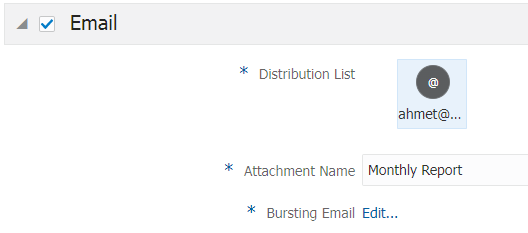
You can customize Bursting Email’s subject and Message with Artifacts Name, Description or with Date/Time Stamp.
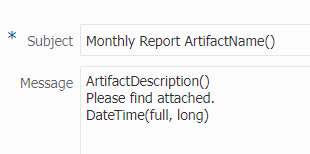
If you use a get method to capture burstingDefinitionID from here /epm/rest/v1/burstingDefinitions/
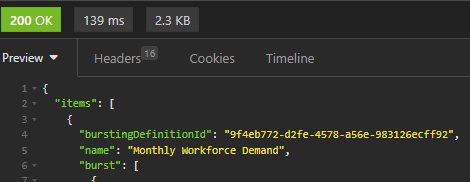
You will need to use the ID to trigger the burst definition like this
/epm/rest/v1/burstingDefinitions/9f4eb772-d2fe-4578-a56e-983126ecff92/burst

If you create a connection from your epbcs instance to Narrative Reporting. See example connection object as follows.
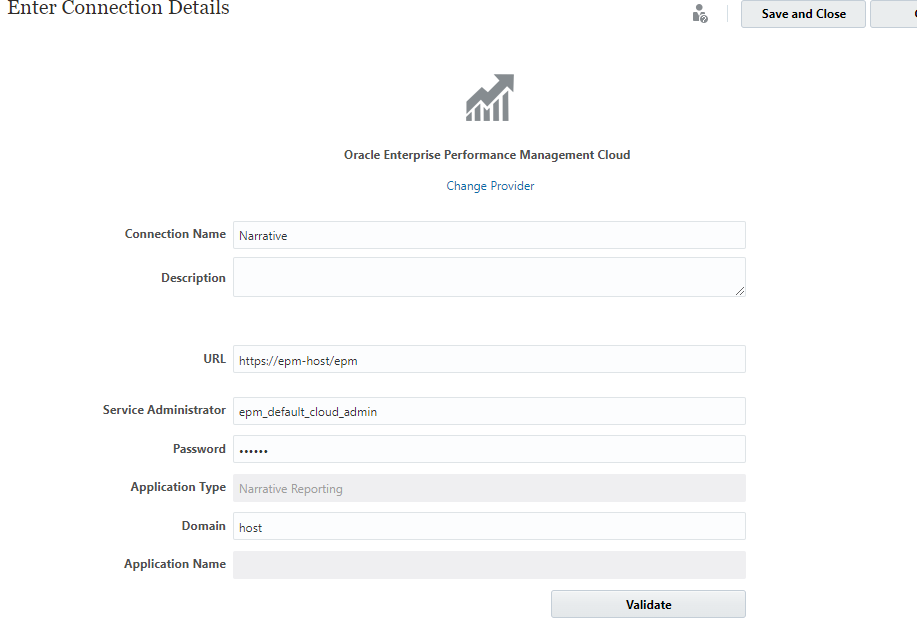
You can utilise the connection object and send the restAPI request to trigger burst report.
HttpResponse jsonResponse = operation.application.getConnection("Narrative").post("/rest/v1/burstingDefinitions/9f4eb772-d2fe-4578-a56e-983126ecff92/burst").asString();
if(!(200..299).contains(jsonResponse.status)){
throwVetoException("Error processing RestAPI: $jsonResponse.statusText")
}
As any business rule, it can be scheduled or given to user to initiate from tasks, action menus etc. Once executed, it will trigger burst definition and will send an email like the following.